Let’s get started here…
Microsoft 365/Exchange to
PlanPlus Online
Cloud to Cloud Sync Connector:
This feature will sync Microsoft 365 or Exchange accounts to PlanPlus Online.
1. Log in to your PlanPlus Online account and click the cog button in top right,
then Preferences >> SetUp Wizard (far left column)
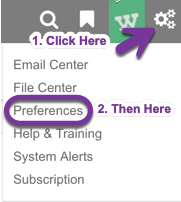
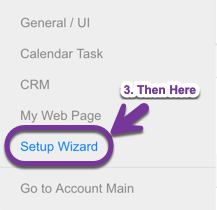
2. Under “Sync, Connectors, and Add-ons”, select “Setup / Manage Your Sync Accounts”
Before configuring your Sync Connectors please check your time zone settings in your Microsoft Account. Improper time zone settings is the #1 cause of appointment duplication.
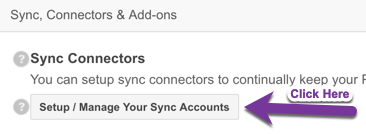
3. Select ” + Outlook 365 Account “.
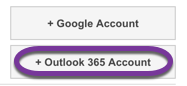
4. For Exchange Accounts. If you have a custom Exchange Server URL you will need to enter that URL.
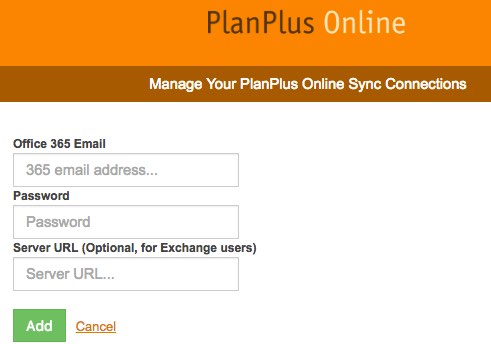
How Do I find my Server URL?
From Desktop Outlook (Connected to Exchange Server) :

- For Outlook 2016: Open Outlook (on your desktop)
- Navigate to File>>Account Settings
- The URL should be displayed
- You will only use the core part of the url.
- If you see https://outlook.office365.com/owa/fctechteam.com/
- You would only use: outlook.office365.com
Tip for Exchange Users to get Sync URL:
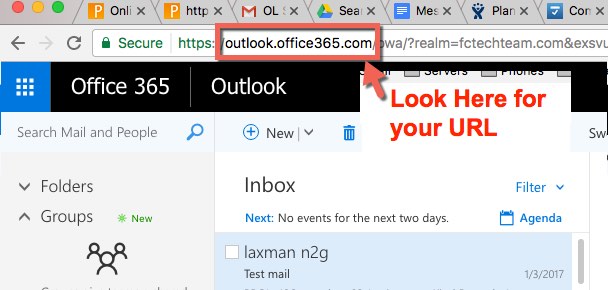
- Have Online access to Exchange? Login to your Exchange Email Inbox. The correct URL is probably the core URL that is displayed when you are in your inbox.
- Remove the preceding “http:// or https://
- Exclude anything after the first “/”
- If your URL displayed was: https://outlook.office365.com/owa/?realm=fctechteam.com
- You would only use : outlook.office365.com
| Problem | Resolution |
|---|---|
| Nothing is syncing | Check credentials. Login successful? |
| Appointments syncing at wrong times. | Check time zone settings. |
| Some appointments did not sync. | Update the appointment record to refresh the last update stamp. |
| Duplicate contacts or appointments. | Contact PlanPlus Online support at: (801) 456-8197 Be prepared to answer these questions:Did you have duplicates on your initial sync, or did the duplicates show up after the initial sync?How many different apps or programs are you trying to sync? |
| If needed: | Remove all sync connections. Start with just one. Get that connection working. Add another connection, then others—one at at a time after each successful sync. Create single set of non-duplicate records. Delete records on the other side. Initiate sync. |
| Authentication errors for escalation team | OAuth = configure sync setup Login Failed = PlanPlus Online account may be suspended Internet Error = Internet connection error 403 |
| Contacts not syncing, in multi-user account | For some multi-user accounts the contact sync may be disabled. Please contact technical support to have your contact sync turned on. We do recommend syncing contacts with the PlanPlus Mobile (Android or iPhone), instead of this connector at this time. |
| Invalid username/password | Wrong username or password, or may require an app password if multi-factor authentication is required. See this Microsoft resource about managing app passwords and MFA. |
Q: How far back does the Google / Microsoft 365 sync pick up appointments?
A: Thirty days for appointment date, task due date (no due date will always appear).
Q: Can the Google Integration sync multiple calendars from one Google account?
A: Yes. Multiple google accounts can be configured for sync.
Q: Do the different calendars in google sync over as Categories into PlanPlus?
A: No.
Q: How Frequently does the connector sync?
A: Approximately every 15 minutes, can be as long as 60 minutes. (It may be faster in the future).
Q:What triggers a sync?
A: Built-in timer, every 15 minutes.
Q: Does it sync attendees?
A: No
Q:When I’m INVITED to an appointment will it sync to Google/ Microsoft 365?
A: Yes.
Q: Does the Outlook 365 connector work with MS Exchange?
A: If you provide the custom sync URL.
Q: If I change my 365 password will my sync break?
A: Yes, within 1 day you will get an email telling you the sync connector is not authenticating
To Return to the Main “Getting Started with Sync” click here
